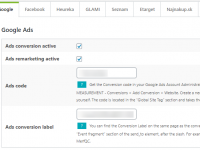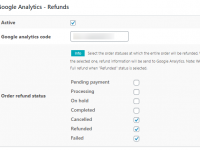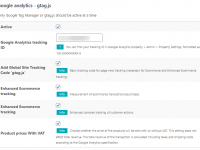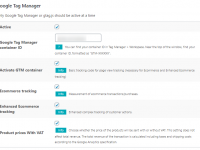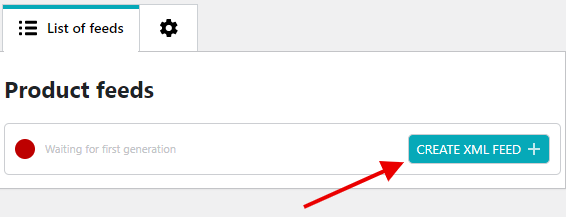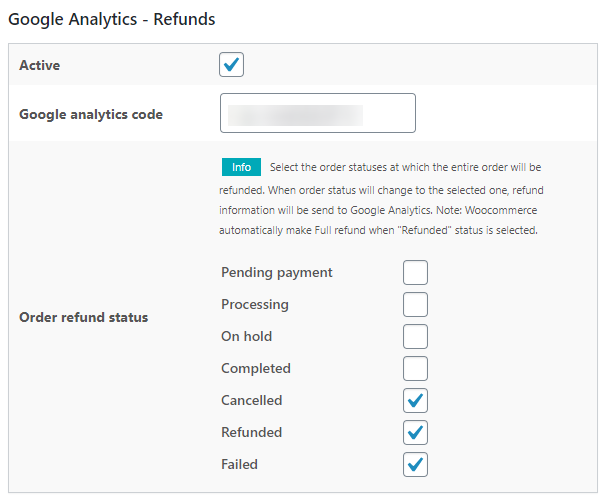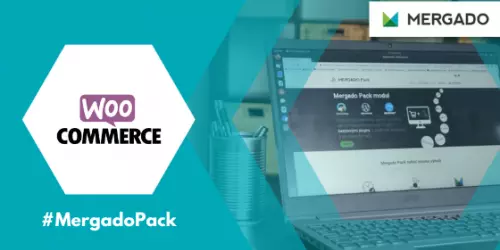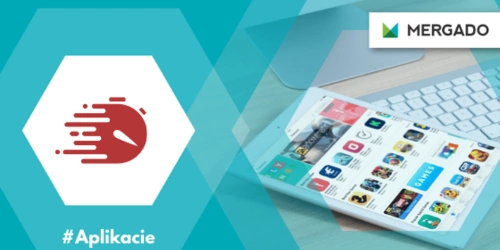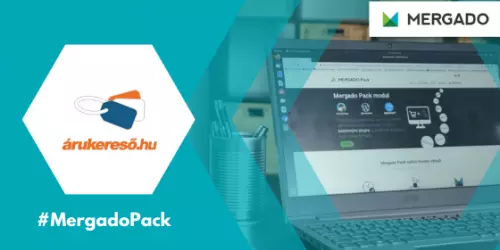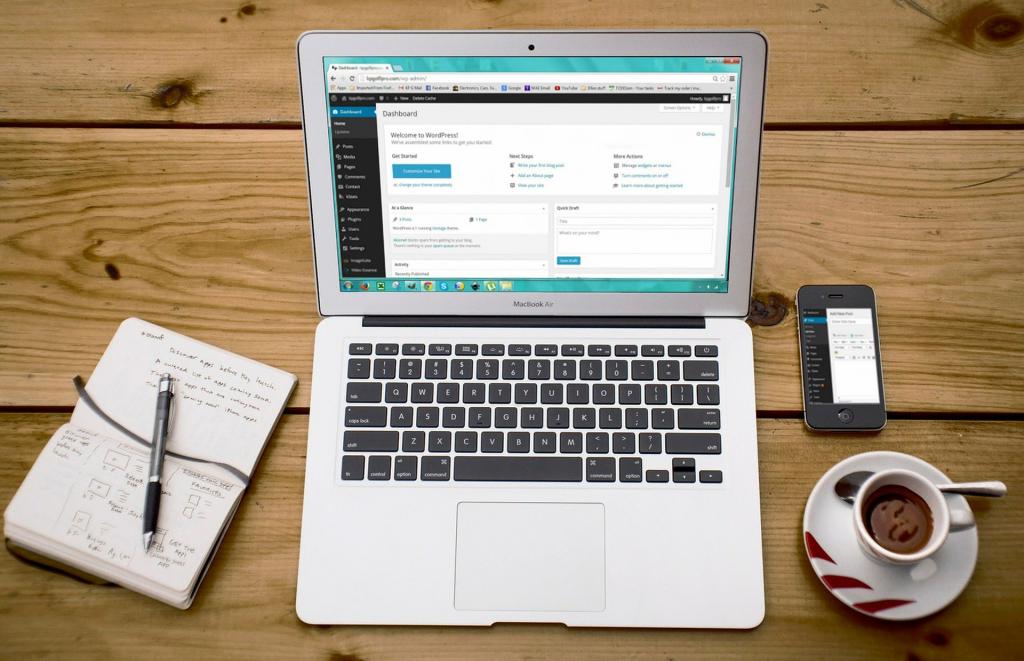
WooCommerce plugin Google Analytics
Mergado Pack
FREE plugin for WooCommerce which easily implements Google Analytics Enhanced Ecommerce to your online store.

WooCommerce plugin Google Analytics
Quick and easy installation of Google Analytics into your WooCommerce. Just fill in your GA tracking ID.
Plugin supports the Google Analytics Enhanced Ecommerce and automatic orders refund.
Export your products and turn them into hundreds of formats using the Mergado Pack export features
(based on ratings from WordPress.org)
Get even more by connecting with the Mergado app
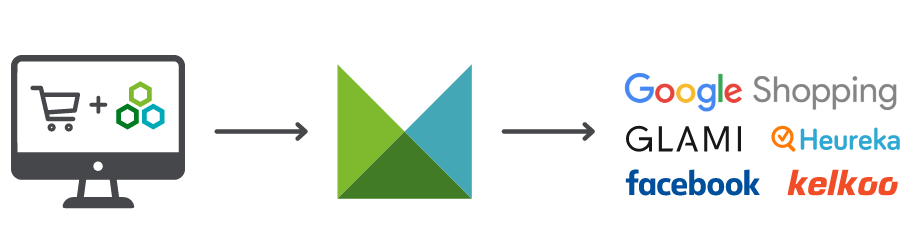
Turn one export into hundreds of formats using the Mergado app.
Description of Google Analytics features
Basic tracking
The plugin simply implements the global site tag gtag.js to tracking basic traffic on your site.
Enhanced Ecommerce
Ecommerce tracking enables comprehensive monitoring of the shopping behavior of your customers. In Google Analytics statistics, you’ll see sales reports of individual products and categories, behavior through the checkout process, and other statistics.
Automatic refunds
The plugin includes an automatic refund feature for Google Analytics. In the administration select the order statuses at which the entire order will be refunded. When order status will change to the selected one, refund information will be send to Google Analytics
Mergado product exports
By connecting to Mergado App, you can create product feeds for Dynamic remarketing and Google Shopping. Just create a product feed in the Mergado Pack plugin and use the Mergado tool to create an export for Google services.
Frequently Asked Question
General questions
Yes, the module needs to be configured to work properly.
Export settings:
If you are using the module for PrestaShop or WooCommerce version 3 or higher, no special settings are needed. A simple wizard will guide you through generating the feed.
If you are using an older version or OpenCart module, follow the instructions in the Export XML feeds FAQ section
Ad Systems:
To set up Ad Systems, you need to fill in the appropriate API keys or IDs and activate the features.
Cookies:
If you need to execute ad scripts based on the consent of the site visitor, activate the Cookie consent settings feature and follow the instructions in the Cookies FAQ section.
If you have any problems with the installation or initial setup of the module, please contact our technical support on the Support page or at mergado@mergado.com.
-
For the WooCommerce Mergado Pack, you can download it classically from the plugin directory in the administration of your WordPress site or from the WordPress.org repository. Just search Mergado Pack.
If you download the plugin manually from the repository, go to Plugins -> Plugin Installation in the WordPress administration. Click on Upload plugin in the top left. -
For OpenCart, download the module from the official OpenCart Marketplace directory. Search for the Mergado Pack.
After downloading the installation package, go to the Extensions -> Installer page in the OpenCart administration and upload the installation package. After that, modifications still need to be applied. Go to the Extensions -> Modifications and click the Refresh button on the top right.
You can also watch youtube tutorial how to install extension to OpenCart 3.x. -
You can download the module for PrestaShop from our website pack.mergado.cz/prestashop.
After downloading the installation package, go to the PrestaShop administration page Modules -> Module manager. Click the Upload Module button at the top right and upload the installation package. The installation will take place automatically.
The module is for free.
The module allows you to export data from your online store in XML format, in Mergado XML specification. Such data can be used to connect your store to Mergado, where you are able to convert your product data to hundreds of different formats for comparison shopping services such as Google Shopping, GLAMI, etc., or for advertising systems like Google Ads, Facebook, or for different eCommerce solutions, e. g. Shoptet, etc.
In addition, the Mergado Pack plugin is equipped with many marketing features to help you improve your advertising. Integrated support for Google Analytics, Facebook Pixel, GLAMI piXel, Heureka and much more.
Google Analytics
Yes, Google Analtics sends data for GA Ecommerce and Enhanced Ecommerce statistics. However, you must first activate both of these features in the Mergado Pack settings and then in Google Analytics.
Yes, it does. The name of the variable is currencyCode.
More about measuring a multi-currency online store in article Multi-Currency Ecommerce Tracking in Google Analytics with GTM.
In the plugin administration enable the feature at Advertising Systems > Google > Google Analytics Refund section. Fill in your Google Analytics tracking ID and choose which order statuses use for refund. When order status will change to the selected one, refund information will be send to Google Analytics.
The refund will be sent to GA in the full amount of the order.
A user views details for a product — view_item
A user views a list of one or more products — view_item_list
A user clicks on a product or product link — select_content
A user adds one or more products to a shopping cart — add_to_cart
A user removes one or more products from a shopping cart — remove_from_cart
A user initiates the checkout process for one or more products — begin_checkout
Complete the payment method selection step — set_checkout_option ( payment method )
Complete the shipping method selection step — set_checkout_option ( shipping method )
A user completes a purchase — purchase
Free technical support
If you need advice on the installation or setup the extension or would like to provide us with feedback, do not hesitate to use our discussion forum, where, in addition to our technical support, a community of other WordPress WooCommerce users can also attend to you.
And if you do not want to discuss through the forum, you can also contact us by email mergado@mergado.com or send a question via our Support form.
Blog WooCommerce
Install Mergado Pack for WooCommerce. You can do it in 2 minutes
Are you a user of the WooCommerce platform? We have a quick guide for you on how to install the free Mergado Pack module in just a few minutes. We’ve also added a simple way to handle the implementation of Google Analytics. Watch our series of practical videos.
Get rocketing traffic with faster product updates
Is traffic to your site stagnating or declining? Ordelogy company, which develops apps for e‑shoppers, will help you to manage the situation. One of their apps is Cron Runner. It runs processes on the web regularly with the help of cron. Find out how this app will increase your traffic.
Take advantage of the Árukereső Trusted Shop function on WooCommerce and PrestaShop
Do you sell through WooCommerce or PrestaShop on the Hungarian comparison engine Árukereső? Join the customer review gathering program here. It will give you a better insight into how to improve your advertising. If you use th Mergado Pack, you can easily activate the Trusted Shop function.