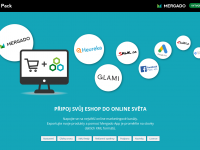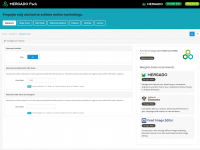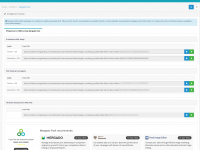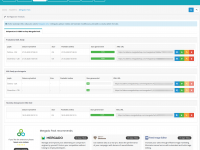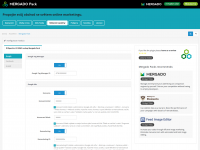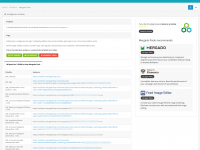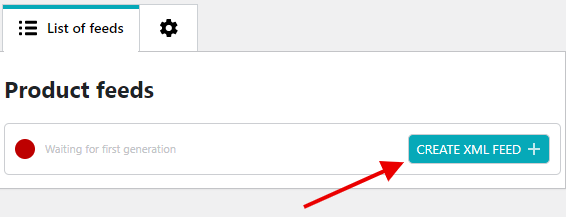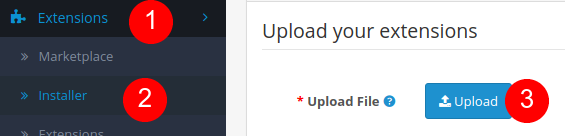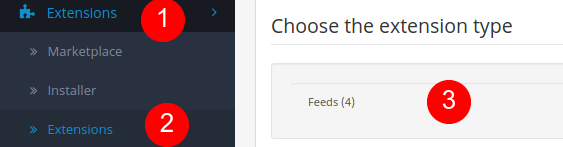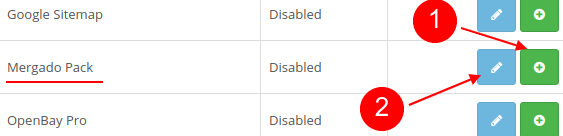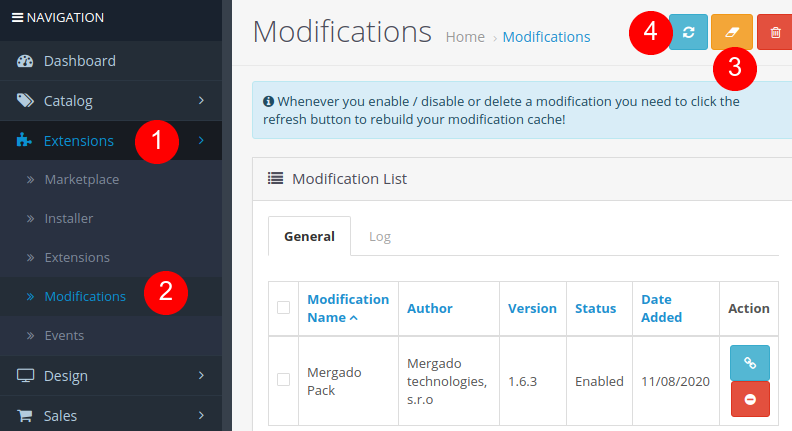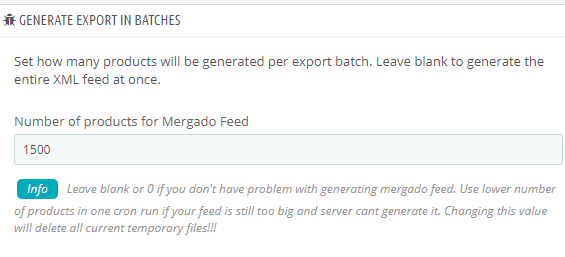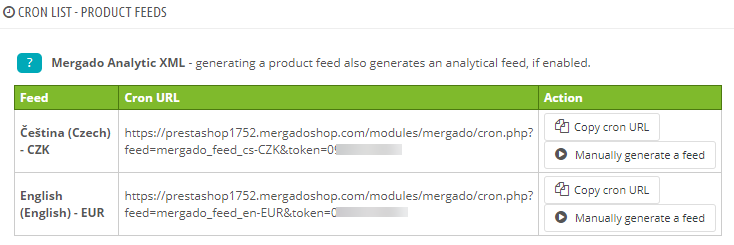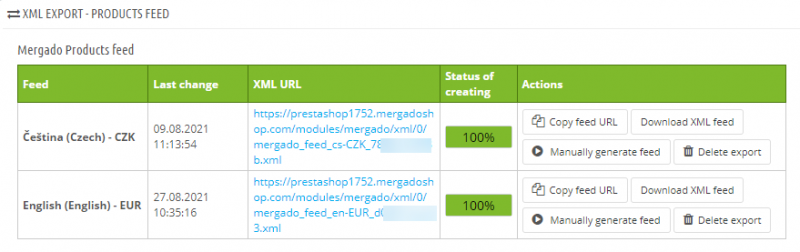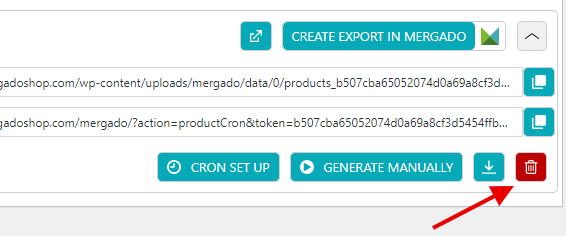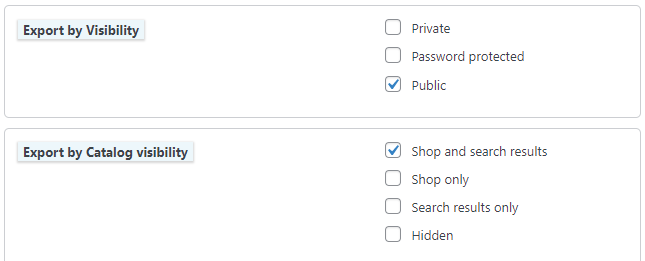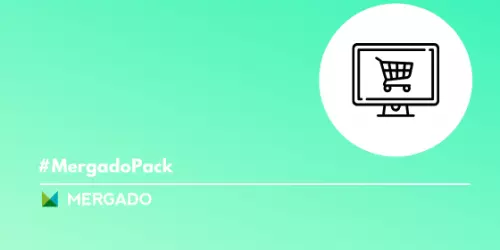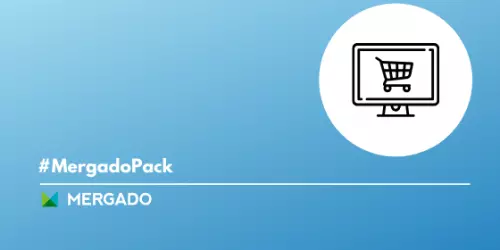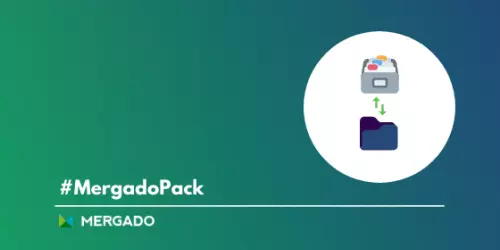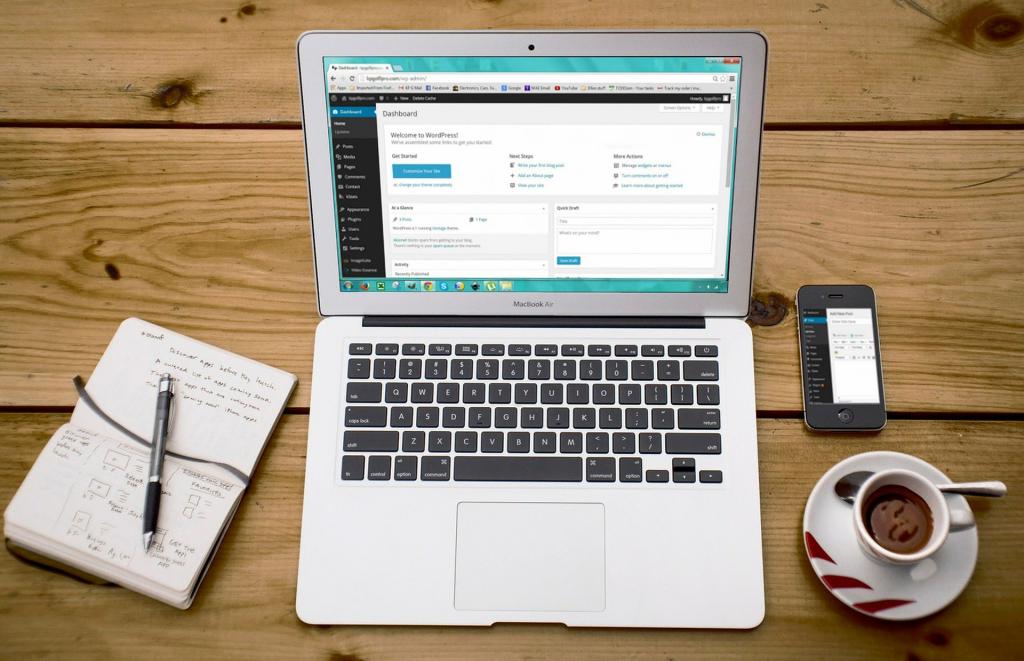
Mergado Pack for OpenCart
Support discontinued
FREE extension for OpenCart 3+ that easily connects your store with the e‑commerce world
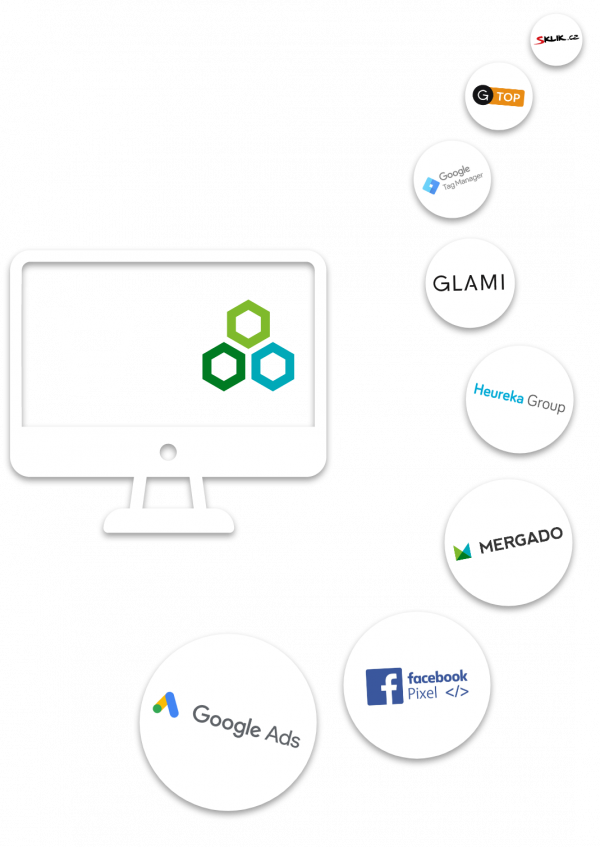
Development and technical support of the Mergado Pack for OpenCart has been stopped. We will no longer develop or provide technical support for the module!
Mergado Pack OpenCart extension — Support discontinued
Save your time and boost your marketing with our free Mergado Pack module
No coding needed, just install the extension and set it up. Do you have questions? Our support is here to help you.
Export your feeds and turn them into hundreds of formats with Mergado
Expand your network of marketing channels. Use Mergado to create XML feeds for hundreds of different product comparison engines and other marketing services.
Connect your business to the biggest marketing channels
Do you want to track your Google Ads, implement the Facebook Pixel, or other marketing scripts? Fill your ID codes in the input fields, activate them and the scripts will start their magic.
(based on ratings from OpenCart.com)
Get even more by connecting with the Mergado app
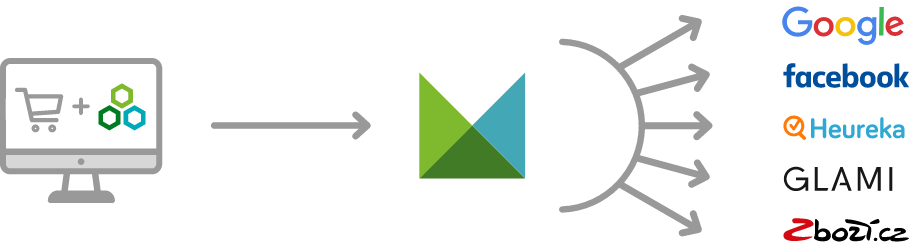
Turn one export into hundreds of formats using the Mergado app.
Functions Description
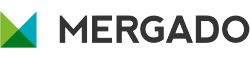
The Mergado Pack extension for PrestaShop helps to create better XML files for comparison shopping services by exporting the product feed from your PrestaShop store in the Mergado XML specification. Such data is useful for linking to Mergado app, where it can be converted to hundreds of other formats (for comparison shopping engines like Shopping.com, for AdWords or Facebook or for other online shopping platforms).
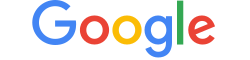
Mergado Pack makes it easy to implement conversion tracking and remarketing for Google Ads.
Extension offers the possibility of implementing Google Tag Manager, including a data layer for e‑commerce. This tool gathers all the scripts of a certain project, which you can set up directly in it.
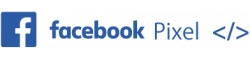
Mergado Pack supports the implementation of Facebook Pixel. This javascript code allows you to measure, optimize, and compile user groups for advertising campaigns on Facebook. Through this service, you will find out what actions the customer performs on your website. This information will help you create more effective advertising campaigns on Facebook.

Mergado Pack enables the implementation of conversion tracking on Heureka and the activation of the script for Verified by customers and generate the availability feed.
- Use conversion tracking to find out which categories and products pay are the most visited, and where you can get even more customers.
- Reviews in the Verified by customers service strengthen the qualities of your online store.
- You will always have detailed information about the availability of goods through the availability feed.

Mergado Pack supports the implementation of GLAMI piXel and GLAMI TOP services. Use the GLAMI piXel tool to find out what actions the customer performs on your website. GLAMI TOP is used to implement the review, which a customer gets at the end of the purchasing process.

Mergado Pack fo OpenCart supports the implementation of conversion tracking for Zboží.cz. It enables both limited conversion tracking of purchases in the store, as well as the standard version.
The Pack also manages the implementation of conversion tracking for Sklik and retargeting code. For conversion tracking for Sklik, you can also set a fixed conversion value.
Frequently Asked Question
General questions
Yes, the module needs to be configured to work properly.
Export settings:
If you are using the module for PrestaShop or WooCommerce version 3 or higher, no special settings are needed. A simple wizard will guide you through generating the feed.
If you are using an older version or OpenCart module, follow the instructions in the Export XML feeds FAQ section
Ad Systems:
To set up Ad Systems, you need to fill in the appropriate API keys or IDs and activate the features.
Cookies:
If you need to execute ad scripts based on the consent of the site visitor, activate the Cookie consent settings feature and follow the instructions in the Cookies FAQ section.
If you have any problems with the installation or initial setup of the module, please contact our technical support on the Support page or at mergado@mergado.com.
-
For the WooCommerce Mergado Pack, you can download it classically from the plugin directory in the administration of your WordPress site or from the WordPress.org repository. Just search Mergado Pack.
If you download the plugin manually from the repository, go to Plugins -> Plugin Installation in the WordPress administration. Click on Upload plugin in the top left. -
For OpenCart, download the module from the official OpenCart Marketplace directory. Search for the Mergado Pack.
After downloading the installation package, go to the Extensions -> Installer page in the OpenCart administration and upload the installation package. After that, modifications still need to be applied. Go to the Extensions -> Modifications and click the Refresh button on the top right.
You can also watch youtube tutorial how to install extension to OpenCart 3.x. -
You can download the module for PrestaShop from our website pack.mergado.cz/prestashop.
After downloading the installation package, go to the PrestaShop administration page Modules -> Module manager. Click the Upload Module button at the top right and upload the installation package. The installation will take place automatically.
The module is for free.
The module allows you to export data from your online store in XML format, in Mergado XML specification. Such data can be used to connect your store to Mergado, where you are able to convert your product data to hundreds of different formats for comparison shopping services such as Google Shopping, GLAMI, etc., or for advertising systems like Google Ads, Facebook, or for different eCommerce solutions, e. g. Shoptet, etc.
In addition, the Mergado Pack plugin is equipped with many marketing features to help you improve your advertising. Integrated support for Google Analytics, Facebook Pixel, GLAMI piXel, Heureka and much more.
OpenCart
The installation process is standard, as is common with OpenCart modules.
- At the pack.mergado.cm/opencart website, download the module Mergado Pack.
- Let’s go to the OpenCart administration. In the left menu, select the Installer from the Extensions menu. Here, click the Upload button, upload the file you previously downloaded from the web, and complete the installation.
- Then, in the Extensions menu, select the Extensions category and select Feeds as the extension type in the filters.
- Here, select Mergado Pack and install it by clicking on the green Install button. Then click on the button with the pencil symbol and on the first tab Settings in Mergado Pack, activate. To save this setting, click the floppy disk button in the upper right corner of the screen.
- To see the extension in the left menu and get easy access to it, in the Modifications section, click on the orange button to clear the cache. After clicking on the blue Refresh button, the Mergado module will appear in the left menu.
Mergado Pack is designed for OpenCart version 3+ and higher.
If a new version of the module is available, a notification will appear in the administration. Please download the new version of the extension from the Mergado Pack OpenCart page and update using the same procedure as for installing extensions.
The extension allows you to export data from your online store in XML format, in Mergado XML specification. Such data can be used to connect your store to Mergado, where you are able to convert your product data to hundreds of different formats for comparison shopping services such as Google Shopping, GLAMI, etc., or for advertising systems like Google Ads, Facebook, or for different eCommerce solutions, e. g. Shoptet, etc.
In addition, the Mergado Pack plugin is equipped with many marketing features to help you improve your advertising. Integrated support for Google Analytics, Facebook Pixel, GLAMI piXel, Heureka and much more.
Export XML feeds
If you are using the module for PrestaShop or WooCommerce version 3 or higher, no special settings are needed. A simple wizard will guide you through generating the feed.
If you are using an older version or OpenCart module, follow the instructions:
- First, go to the Settings tab. If you have a large number of products or problems with feed generation in general, choose a limit in Settings and the product exports will be generated in batches.
Batch export settings
- For WooCommerce only - If you use multiple tax rates at the same time (e.g. for different countries) select which rate will be used in the XML feed.
Setting the tax rate in the feed - In the second menu item, you set up Cron tasks. Here you will find a list of Cron URLs that you can copy and paste into the task scheduler.
More about cron jobs in our article.
To generate a feed for the first time, you must first click the “Manually generate a feed” button (PrestaShop).
For WooCommerce only - You can also use the internal WP cron and set up feed re-generation directly in the Mergado Pack administration.
- Then in the XML feeds tab you will find a list of feeds generated at least once. On this page you can further work with the feeds, delete them, copy them and use them in Mergado Editor, download them or check the progress of the generation.
List of generated feeds
Yes.
The WooCommerce plugin generates SKU values in the <PRODUCTNO> element.
Cron is simply an automatic task launcher, so it can, for example, start generating an product XML feed from your e‑shop at regular times. Cron can be set up at your web hosting. About cron settings, it is necessary to log in to the administration of your web hosting and find the cron settings there, or contact your web host for more information.
More about cron in our article.
- First try to delete the feed and manually generate it again. If the problem persists, try repeating the process several times.
- If the error persists, please contact us using the contact form in the plugin administration or contact form on the Support page or email wordpress@mergado.com. Please attach as much information as possible to your email. Your CMS version, PHP version, Mergado Pack module version and other information that will help us determine the cause of the error.
Yes, the export generates the number of items in stock in the element <STOCK_QUANTITY>.
Gradual regeneration of exports brings important improvements in their creation. With a large amount of data, problems arose and in some cases the whole process ended in failure. Our Mergado Pack therefore offers the option of choosing the number of products that will be generated in one step. And thanks to the limit, only the number of items that the user chooses is subsequently created. This speeds up the process, stabilizes it and reduces the risk of it falling.
In practice, this means that the feed is generated in partial files, which are merged after this process and create a complete XML feed.
Check Export Settings
Go to Export Settings (Sprocket tab) and check if you have the correct export settings checked according to visibility. By default, products are listed in Public visibility and in the catalog Shop and search results.
Delete and re-generate feed
- First try to delete the feed and re-generate it manually. If the problem persists, try repeating the process several times.
If the error persists, please contact us using the contact form in the plugin administration or on the Support page or via email wordpress@mergado.cz. Please attach as much information as possible to your email. Your CMS version, PHP version, Mergado Pack module version and other information that will help us determine the cause of the error.
Free technical support
If you need advice on the installation or setup the extension or would like to provide us with feedback, do not hesitate to use our discussion forum, where, in addition to our technical support, a community of other OpenCart users can also attend to you.
And if you do not want to discuss through the forum, you can also contact us by email mergado@mergado.com or send a question via our Support form.
Blog OpenCart
Top the competition with the newest Mergado Pack features
Mergado Pack has come a long way in recent months and has become a strong player among the tools that make advertising on various channels more effective. Let’s see how its latest news helps you get the most out of your online store.
Discover the benefits of multistore with Mergado Pack
Do you own several online stores, and each has its own administration? Simplify their management and use the best place for your business — multistore. All stores are clearly systematized in one place, which saves your time and costs in managing your business.
With the new Mergado Pack feature, you handle more complex export generation
In the last article, we introduced cron service — a new feature in Mergado Pack, which is useful for every store that works with an XML feed. Today we will focus on another innovation — the gradual generation of exports. Learn why it’s worth using this functionality.